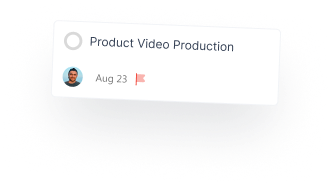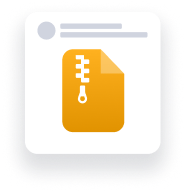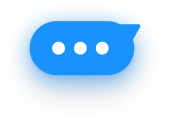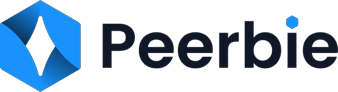Workflows & Team Structure
Set up core company teams to help people get work done. Why Teams are the heart of Peerbie, where teams gather to get things done. Ensuring core teams are set…
Time Management
Time Management User Guides- Peerbie Time Management on PeerBie The “Start Day” and “End Day” commands help monitor your work daily work hours, you can check trends in daily reports.…
Value Assessment Workshop
Define business drivers and the value Peerbie will bring to your organization. The Value Assessment Workshop is an internal workshop you run with your Peerbie project team to define the…
Task Management
Task Management User Guides – PeerbiePeerbie is a great task management product. You can manage your tasks in three different ways. How to Do Task Management on PeerBie? There are…
Quick Launch Guide
An admin’s guide to a fast Peerbie deployment. You’re here because you decided to transform the way your organization connects, communicates, and collaborates by using Peerbie. That’s very exciting, and…
Project Management
Project Management User Guides – Peerbie How to Use Project Management on PeerBie? You can easily manage your projects on PeerBie. On the project details page you can see the…
Pre Checklist
Use this checklist to prepare for your Peerbie launch. 1. Get Your Execs Ready Pro-tip: Share the Peerbie Executive Guide with the executive team to help them prepare for Peerbie. 2. Get Technical…
Post Checklist
Use this post checklist to keep the momentum going and get your whole organization on Peerbie.1. Keep Up Exec Engagement Pro-tip: Encourage executives to post regular Peerbie post updates to…
Performance Management
Performance Management User Guides – Peerbie PeerBie provides excellent analysis for performance management. You can easily track the performance of your employees with the point system. How to do Performance…
People Manager Guide
Learn tips and best practices to help you get started. If you are a people manager, you know that effective communication is critical to your team’s success. Peerbie allows you…
Peerbie Insights
Peerbie Insights User Guides – Peerbie What is Insights on PeerBie? How Does It Work? PeerBie Insights help tracking organizational performance. It facilitates performance measurement by providing multiple types of reports…
Managing Projects in Peerbie
Create a central space for all your project needs. Using email for project communications can get messy. Information gets lost in multiple email threads, and it can be hard to…
Learn Project Management
Project Management involves applying knowledge, skills, tools, and techniques to execute various tasks, ensuring the completion of final deliverables within a defined time frame and budget.
Learn Invite Member
Learn invite member tutorial Peerbie
Learn Admin Panel
Peerbie – Learn Admin Panel Video Tutorial
Launching Successfully
Follow the Five Pillars of Success to ensure a successful Peerbie launch to your organization. Launching Peerbie is the first step in transforming the way your organization communicates, collaborates, and…
Executives on Peerbie –…
Executives on Peerbie Users Guides The “How” – Content of your Engagement Basics Comfort Zone Advanced Motivating Mondays Make a post to share your thought leadership: from your weekly objectives…
Executive Guide
Use this guide to learn how executives can use Peerbie to amplify company culture and boost transparency. Lead from the front Go Live Reach people no matter where they are. Use Live…
Free forever - No credit card required
Ready to enhance your team's productivity? Join now