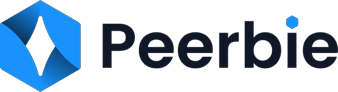Quick Launch Guide

An admin’s guide to a fast Peerbie deployment.
You’re here because you decided to transform the way your organization connects, communicates, and collaborates by using Peerbie. That’s very exciting, and we can’t wait for you to get started.
Changing the way your organization works is a big project, but we’re here to help. This Quick Launch Guide was created based on hundreds of successful Peerbie deployments. Use it to plan and execute a Peerbie launch fast.
This guide will walk you through:
- Steps to take before getting started
- Peerbie technical setup
- Recruiting and training your champions
- Building your team structure
- Getting executives and people managers engaged
- Communicating your Peerbie launch
Learn about the PeerBie admin role and the features and functionality available to help you manage your work in our PeerBie Admin Fundamentals Training. You’ll get hands-on, interactive training and support from specialists to help you set up and manage your Peerbie.
Before you get started
Get executive buy-in and engagement
Align your executives on why introducing PeerBie supports the goals of your organization. Based on the goals, encourage them to model the behaviors you want to see on PeerBie. For example, if leaders want to hear feedback from their frontline and customer-facing employees, they should engage with those employees directly on PeerBie with polls and Live Video Conferences.
For more guidance on defining business drivers and the value, PeerBie will bring to your organization, see the value assessment workshop.
Create a Peerbie project team
You’ll need to build a PeerBie project team to help plan out and execute your launch. A typical PeerBie project team consists of:
- Executive sponsor: to drive buy-in and direction from the top of the organization.
- Project manager: to manage the project and coordinate resources during implementation.
- IT/HR leads: to import all employees and integrate with an identity provider/SSO if applicable.
- Internal communications lead: to plan and execute your internal communication strategy.
- PeerBie Champions: to define PeerBie content for launch and be platform advocates. We’ll get into PeerBie Champions in more detail a little later.
- PeerBie technical setup
You’ll likely need the help of IT teams in your company to set up your PeerBie and get you ready for launch. Have them follow these steps to configure PeerBie for your organization:
- If your users will use one or more business domains to access PeerBie (e.g. @andoneapp.com), ensure these domains are marked as validation values in Admin settings
- Decide how your users will be created in PeerBie: manually, in bulk via CSV upload, or by connecting to a cloud directory.
- Create users in PeerBie but hold off on sending invitations. We recommend you build your teams and prepare your organization before inviting employees to join.
- By default, PeerBie will ask users to create a password for their account at their first access. PeerBie Admins on the Advanced plan can enable single sign-on (SSO) as an extra security layer.
- When you’re ready to launch, you can invite your users to access Peerbie. Users with email addresses will receive a customizable email invitation encouraging people to claim their accounts.
Pro-tip: Integrate Peerbie with other work tools your organization uses before you launch. Content and file sharing integrations are a great place to start. They make it easy to share and collaborate on files in Peerbie.
- Peerbie champions
Select a small and diverse group of people in your organization and enlist their support in building teams, driving adoption, and educating the rest of the organization on how to use PeerBie.
Choosing your champions:
Select roughly 5 champions for every 100 employees in your company. Champions should be chosen for their influence and early adopter behaviors. People managers make great champions because they influence working behaviors in their teams.
Organizations with frontline employees should make sure that frontline managers are involved as champions early in the rollout. They are key to motivating their direct reports and bringing people on board. They will also play an important role supporting people if they need help accessing their account or learning to use Peerbie.
Preparing your champions:
- Use the email template in the Quick Launch Communication Plan (step 4) to notify your champions of their role in the launch
- Send them to Champion Starter Pack to learn about how to use Peerbie
- Give them early access by inviting them to Peerbie
- Create a private PeerBie team called “PeerBie Champions” and add them to it. You’ll use that team to communicate with champions before, during, and after the launch.
- Create teams
Create a core set of teams and assign members to them before inviting your organization to PeerBie. When creating teams, you have two things to consider:
- Privacy: How people join your team and who can see posts
- Posting permissions: Who can post in the group
Privacy
- Open: Anyone can join and see members and posts.
- Closed: Anyone can request to join and only members can see posts.
- Private: People have to be invited to join and see posts. Private teams don’t show up in search, only members and admins can see they exist.
- External: Anyone outside the organization with an invitation link can join this team and they will not be able to access anything outside this team.
Service permissions
- Anyone can take action with services
- Only admin can take actions with services
Core teams can be structured around 3 types of communication:
- Company communication
Company-wide announcement and discussion teams can streamline your communications and build stronger connections from headquarters to the frontline.
- By default, you can use“[Company Name] for company-wide announcements
- All employees are automatically joined
- Create open regional announcement groups such as “[Location] Announcements”
- Add other admins to manage the teams when you’re away
- Use this team to share regional news and updates
- Create open company-wide and regional discussion teams like “[Company Name] Discussion” and “[Office Location] discussion”
- Add other admins to manage the group when you’re away
- Encourage employees to share questions and start work-related discussions in this team.
- Pro-tip: Create open social teams to recognize people’s contributions and performance. The group will be a space for anyone in the company to give kudos to a colleague.
- Set posting permissions to anyone.
- Team collaboration
This is where everyone’s day-to-day work gets done. People will be using their team and department groups to share updates on their work, collaborate on files, communicate via text, voice, and video chat, and much more.
- Create closed teams for teams and departments in your organization and make the manager an admin.
- Set posting permissions to anyone.
- Encourage champions to create closed groups for each one of their projects as well as private groups for communication with managers or direct reports
Not sure what teams are right for you? Join our How to work in Peerbie training to learn about Peerbie use cases and how to enable them in your company. You’ll get all your questions answered with hands-on, interactive training and support from specialists.
- Engage executives and people managers
Executives will be using PeerBie to share updates, keep employees informed, and communicate across the organization. Make sure they know how to use PeerBie and how it can benefit them and the company.
Here are some resources you can share with your executives:
- Executive Guide
- Executive Visibility and Accessibility
Get people managers involved in the Peerbie launch early on. The more they know about Peerbie, the more their teams can benefit from using the tool. Here are some resources you can share with them:
- People Manager Guide: Quick guide to help people managers get started in Peerbie
- Managing projects in Peerbie: Learn how to use team and project teams to manage your work in Peerbie
- Hosting Meetings and Video Conferences: Find more tips on how to use Peerbie for team meetings with remote and dispersed teams
- Launch communications
Get employees excited for launch with communications that are focused on the value Peerbie will bring to their day-to-day. Use this templatized communication plan to promote Peerbie and get employees on board fast.
- Send out invitations
Once you’ve set up your teams and communicated the launch to your team, you’re ready to send out invitations. Use the communications outlined in the Quick Launch Activation Plan to share profile activation information and to continue to encourage employees to join and engage on Peerbie after launch day.
Make sure employees know about the wide variety of help and education resources available to them. Share links to Peerbie getting started content to help employees get up to speed with Peerbie fast:
- New User Training: This self-paced course has everything your employees need to start working in PeerBie
- New User Guide: A lightweight 7-step guide to getting started as a PeerBie user
- Team Admin Guide : Anyone who creates a team in PeerBie becomes a team admin. Learn about the team admin role and the features and functionality available to help you manage your PeerBie teams
- Managing Notifications: Learn how to turn down the noise so you can stay on top of what’s important.
More helpful resources
After launching Peerbie, be sure to check out a variety of other resources to help you measure the success of your launch, understand Admin Panel, and drive adoption and engagement after launch.
- System Admin Guide
- Measure the success of Your launch
- Getting your whole organization on Peerbie
- Top Tips Boosting Your Peerbie metrics