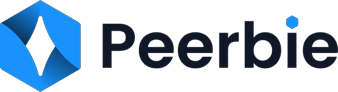Best Google Calendar Add-ons for Time Tracking
Struggling to make the most of your workday? You’re not alone. In a world full of distractions, managing your time effectively has become essential — whether you’re a freelancer juggling clients or a team leader coordinating projects. That’s where Google Calendar add-ons come in. With the right tools, your plain calendar can evolve into a powerful system for planning, prioritizing, and tracking your time more efficiently.
Time tracking isn’t just a productivity hack — it’s a game changer. By integrating time tracking tools directly into your Google Calendar, you eliminate the need to switch between apps or rely on memory to log hours. These add-ons help you stay focused, spot time-wasting habits, and get real insights into how your day is actually spent. Whether you’re working solo or leading a team, these tools help you optimize every minute.
In this blog post, we’ll explore the best Google Calendar add-ons for time tracking — tools that help you turn intentions into actions. From automated timers to in-depth analytics and team-wide visibility, these integrations can transform the way you work. Ready to unlock your calendar’s full potential? Let’s dive in.
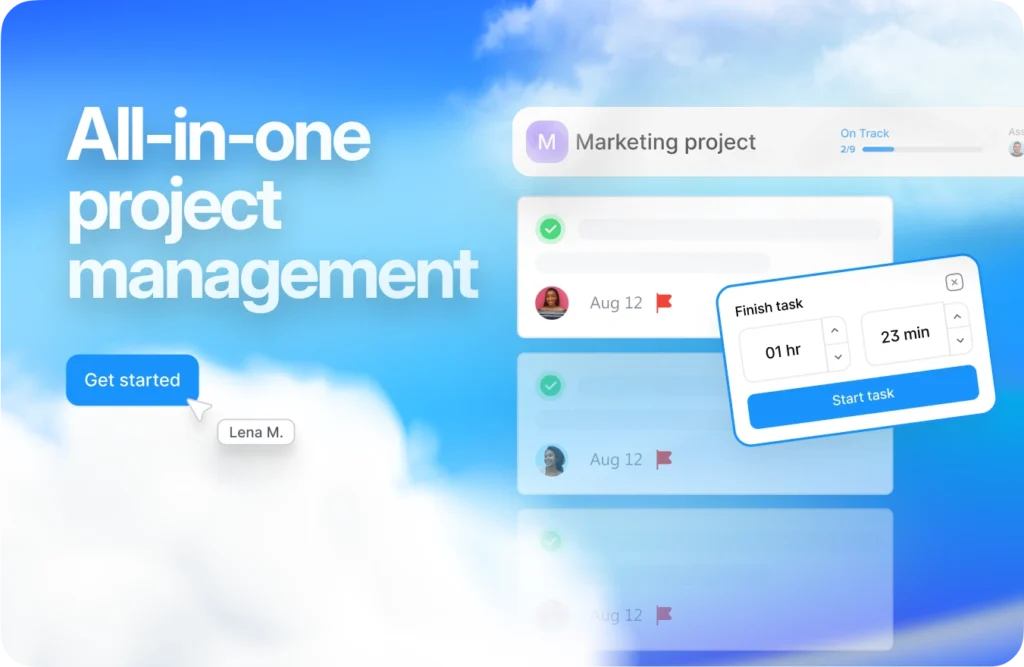
What Makes a Great Time Tracking Add-on?
A time tracking tool is only as good as its ability to sync with your calendar. The best add-ons connect seamlessly, pulling in your events without extra setup. You don’t want to import and export data every time you update your calendar. A solid integration ensures your events, reminders, and schedules are reflected in your tracking reports automatically. The more native the feel, the less resistance you’ll face in actually using it.
Ease of Use
No one wants a tool that feels like a second job. The best add-ons are intuitive. You should be able to start tracking with a single click, make edits in seconds, and view summaries without needing a tutorial. If the tool has a clunky interface or too many steps, it’s going to collect digital dust. Look for a clean layout, clear icons, and easy navigation.
Reporting Features
Tracking is great, but insights are better. Quality add-ons give you powerful reporting options — think charts, timesheets, productivity trends, and custom filters. Whether you’re billing clients, managing a team, or just improving personal habits, reports help you see the big picture. Bonus points if the reports are visually appealing and exportable in formats like PDF or Excel.
Real-Time Tracking Capabilities
Real-time tracking keeps things accurate. Whether you’re hopping from task to task or deep into a focus session, being able to start and stop timers without delay makes a big difference. It’s also a huge help when you’re logging work for billing or performance tracking. Add-ons that offer this feature directly within your calendar interface keep everything in one place — no switching apps, no memory lapses.
Top 5 Google Calendar Extensions & Add-Ons for 2025
Let’s dive into the crème de la crème of Google Calendar time tracking add-ons. Whether you’re a solo operator, a freelancer, or leading a full team, these tools can transform the way you handle your day.
1. Clockify
Clockify is a fan favorite — and for good reason. It blends beautifully with Google Calendar and brings time tracking into your daily scheduling routine without any friction.
Time Tracking Directly from Google Calendar
Clockify integrates directly into your calendar, meaning you can track your time with just a click on your scheduled event. Got a client call at 10 AM? Hit the timer. Working on a design sprint from 2 to 4 PM? Log it automatically. This is hands-down one of the easiest ways to bring time tracking into your natural workflow without flipping between tools.
The browser extension syncs events and lets you label tasks, assign them to projects, and even set hourly rates. You’ll know exactly how much time you’re spending — and on what.
Real-time Reports, Project Tracking, and Team Collaboration
Clockify’s real-time reports make it easy to analyze your day. You get detailed breakdowns by task, project, and team member. That’s gold for freelancers billing hourly or teams needing transparency across departments. You can also categorize work into billable vs. non-billable hours, set productivity goals, and forecast workloads.
Plus, with shared dashboards and team access, managers get a bird’s-eye view of what everyone’s working on — without micromanaging.
2. TeamCal
If you’re managing a team, especially one that spans time zones, TeamCal is your new best friend. It transforms the traditional Google Calendar layout into something much more team-friendly.
Visual Team Calendar View
Instead of toggling between tabs or cross-checking availability, TeamCal gives you a horizontal Gantt-style view of everyone’s schedules. It’s a game-changer for visual thinkers and managers who need to coordinate multiple people without chaos.
You can easily see who’s booked, who’s free, and where bottlenecks might be forming. It’s like a heatmap for your workforce.
Great for Resource and Availability Management
TeamCal doesn’t just show what’s happening — it helps you make smarter decisions. Want to assign a new task? You can quickly spot who has bandwidth. Need to plan a team sprint or client deadline? Instantly identify gaps in availability.
It’s perfect for agencies, development teams, or anyone balancing shared workloads. And because it builds off your existing Google Calendar data, setup is practically zero-effort.
This add-on is for those who want to supercharge their event management. Smart Calendar Event Plus doesn’t track time in the traditional sense, but it adds features that help you streamline how you manage your calendar, which indirectly boosts your time tracking accuracy.
Adds More Control to Calendar Event Settings
With Smart Calendar Event Plus, you get way more flexibility with your events. You can set advanced reminders, recurring event rules, and create event templates that save time when scheduling repeat tasks.
This is especially helpful if your calendar is full of recurring work, check-ins, or follow-ups. Set it once, customize the reminder cadence, and you’re good to go.
Custom Reminders, Quick Edits, and Event Enhancements
It also improves editing events. Want to change the time, attendees, or notes? You can do it faster and easier than in the standard Calendar interface. This helps reduce friction and encourages you to update things in real-time — which is crucial when you’re relying on your calendar as your source of truth for time tracking.
Think of it as adding turbo boosters to your calendar events. It’s less about raw time logs and more about building smarter habits that support better time use.
4. Hide Morning
This one’s a little quirky — but it might be exactly what you need if your calendar is cluttered with unused early-morning hours.
Simplifies Your View by Hiding Early Morning Hours
Let’s be honest — most of us aren’t scheduling anything at 4 or 5 AM. But Google Calendar shows those slots anyway, taking up valuable space on your screen. Hide Morning lets you cut out the noise by collapsing the early hours.
It’s a visual tweak, yes, but a powerful one. When your calendar only shows the hours you actually use, it becomes a lot easier to plan your day at a glance.
Great for Minimizing Visual Clutter
This add-on makes your calendar feel cleaner and more focused. No more scrolling past dead space. And with less visual clutter, you’re more likely to engage with your schedule — and stick to it.
It’s especially useful for people with dense calendars, those managing family and work in one place, or anyone looking to boost their digital hygiene.
5. Checker Plus
Checker Plus is the Swiss Army knife of calendar notifications. If you’re someone who constantly forgets meetings (no shame — it happens), this tool will become your safety net.
Popup Reminders, Calendar Previews, and Event Alerts
Checker Plus gives you customizable popup alerts so you don’t miss anything. These aren’t the bland default ones, either — you get voice alerts, rich notifications, and previews of your upcoming schedule, right from your browser.
You don’t even need to open Google Calendar. Checker Plus keeps you updated throughout the day and can even read event details aloud if you’re multitasking.
Helps You Stay on Schedule Without Opening Google Calendar
This is all about accessibility and attention. Checker Plus sits in your browser like a guardian angel, pinging you when it’s time to switch tasks or jump on a call. It’s not a pure time tracker, but it supports time-conscious behavior better than most tools.
In a world full of distractions, Checker Plus is your gentle nudge to stay focused and punctual — which is half the battle when it comes to time management.
How to Choose the Right Add-on for You
Now that we’ve reviewed the top Google Calendar add-ons for time tracking, you might be wondering: Which one is right for me? Great question. Choosing the right tool isn’t just about features — it’s about fit. What works for a project manager handling a 10-person team won’t necessarily suit a solo freelancer balancing client work and passion projects. Let’s break it down.
Define Your Needs: Solo Work vs. Team Collaboration
Start by identifying how you work. Are you managing just your own time, or coordinating multiple people? If you’re a freelancer, solopreneur, or student, tools like Clockify or Checker Plus can give you all the insights you need without the overhead of managing team availability or shared resources.
On the flip side, if you’re leading a department, working in a collaborative environment, or overseeing remote teams, your needs shift. You’ll want visual coordination tools like TeamCal, or even Smart Calendar Event Plus to help maintain structured workflows and communication. Tools that allow for shared dashboards, visibility into team availability, and centralized reporting are going to save you time — and sanity.
Understanding your workflow is half the battle. Nail that down, and the tool practically chooses itself.
Look for Simplicity or Depth (Based on Your Workflow)
Not all time tracking needs to be complex. In fact, for a lot of users, simpler is better. If all you need is a basic start/stop timer and some stats at the end of the week, look for tools that offer a lightweight, intuitive experience — Clockify and Checker Plus are both great picks here.
But if your workflow is layered — say you’re managing multiple projects, billing clients differently, or tracking productivity over time — you’ll want a tool with more depth. That means advanced reporting, analytics, and the ability to tag or categorize entries. Smart Calendar Event Plus or Clockify’s premium features are great if you need deeper control and insights.
Also, remember — complexity isn’t always better. A simple tool you use consistently is more effective than a complex one you never touch.
Try Free Options Before Committing to Premium Versions
This one’s big: always test the free version before throwing down your credit card. Most of the tools on this list offer freemium plans with enough features to get a feel for how they work. This lets you test how they integrate with your workflow, whether they’re reliable, and if they actually save you time.
Clockify’s free plan is famously generous. TeamCal also has a free tier with enough juice for most small teams. Checker Plus is free with optional donations (supporting indie devs = good karma). Smart Calendar Event Plus and Hide Morning also offer useful features at zero cost.
Test the waters. See how the tools work for you. And if you hit the limits of the free version, that’s when you know an upgrade might be worth it.
We’ve all been there — a week flies by, and you have no idea where your time went. That’s why time tracking is a non-negotiable in today’s hyper-distracted world. When used correctly, it gives you control over your schedule, clarity over your priorities, and the insights you need to improve your productivity — without working harder.
Google Calendar add-ons for time tracking are the easiest way to level up without learning a whole new system. Whether you want to keep things simple with Checker Plus or go full project-mode with Clockify or TeamCal, the right tool is out there waiting for you.
The key takeaway? Start small. Pick one tool. Try it for a week. Then another. Over time, you’ll discover what fits your rhythm and boosts your efficiency. After all, you don’t need to manage more — you just need to manage better.
Now go make your calendar work for you, not the other way around.