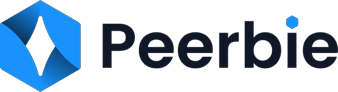Team Admin Guide

Learn tips and best practices to help you manage your Peerbie teams.
If you’ve ever created a team in Peerbie you’re officially a team admin. Being a team admin means you’re responsible for team settings, security, and content monitoring in the team you created. This guide will walk you through how to manage your Peerbie teams so you can work better together.
- Team details
Privacy:
You’ll have different privacy considerations depending on what kind of team you’re an admin of. Peerbie has 4 different team privacy settings:
- Open: anyone can see the team, its members, and its posts.
- Closed: anyone can see the team and who’s in it. Only members can see posts.
- Private: only members can find the team, see who’s in it, and see posts.
- External: internal members are added internally and external members are added only through a special link
Announcement teams are typically kept open so people don’t miss important information. Team and project teams are typically closed or secret so only relevant people can see posts and contribute.
Team Admins:
Make sure to assign the team admin role to one or more team members. This ensures that someone can moderate the team while you’re away.
Team Name:
Make sure your team is easy to search for by giving it an intuitive name that clearly explains what the team is for. Examples include: “Marketing Team”, “Company Announcements”, “Help Center Feedback”, “Website Redesign Project”, “IT Q&A”.
Team Description:
Add a description that provides team members with a clear understanding of what the team should be used for and who should be a member.
Add a Cover Photo:
Cover photos can set the tone for the team. Adding a photo of staff is great for team, announcement, and social teams.
- Adding people
As a team admin, you can control how new members are approved to join the team in the team Settings section of your Admin Options.
Open teams will be automatically set so anyone in your organization can join without needing to request access. You can change those settings to restrict membership approval to team members only or to team admins and moderators only. Closed and private teams will be automatically set so all members can approve or invite new users. You can adjust those settings so only admins and moderators can approve new people.
Membership Pre-approvals:
Save time by automatically approving member requests by people from your other teams. If you’re the admin of a project team, pre-approve the team team so all members can easily join.
Manage Member Requests:
If your team is closed, you’ll receive a notification when someone requests to join your team. Use these notifications to approve member requests. You can also access member requests from the team members section.
You can turn off notifications for member requests but we don’t recommend this. Turning off these notifications means you might miss member requests, and people will have to wait longer to join the team. If you do turn off these notifications, you’ll still be able to handle requests from the team members page.
- Archiving teams
Archive your team when it is no longer relevant or no longer being used. Archiving teams ensures search isn’t cluttered so employees can easily find the active teams they’re looking for. All content on the team page will still be accessible to team members after the team has been archived.
Caution: When you archive a team, you will be archiving all relevant projects on that team as well as tasks inside the projects assigned to team members.
- What else to do with teams?
Team admin can also perform the following duties for the team members.
- Manage a team to-do list
- Manage products or customers
- Manage shared collections
More helpful resources
- Download the New User One Pager and share it with your team!
- Visit the Peerbie Academy to find interactive learning experiences like live training, product demos, self-paced courses, and more.
- Visit the Help Center for troubleshooting support and answers to frequently asked questions.
- Check out the Ways to Work to discover new ways to use Peerbie to get your work done.