Communication
Communication Peerbie - User Guide
PeerBie is not just a project management software, you can also communicate with your clients and colleagues.
How to Communicate with Others on PeerBie?
There are a few ways to communicate with others on PeerBie. You can create a new post or send a direct message.
Add Post
Post
Click the “+” button on the homepage or use the shortcut
Choose “Post something”
Select who you want to share this post with (select a team)
Type post title and/or description
You can choose share-ability (if WorkSpace admin allows it)
You can add files, locations, articles, hashtags or you can mention someone
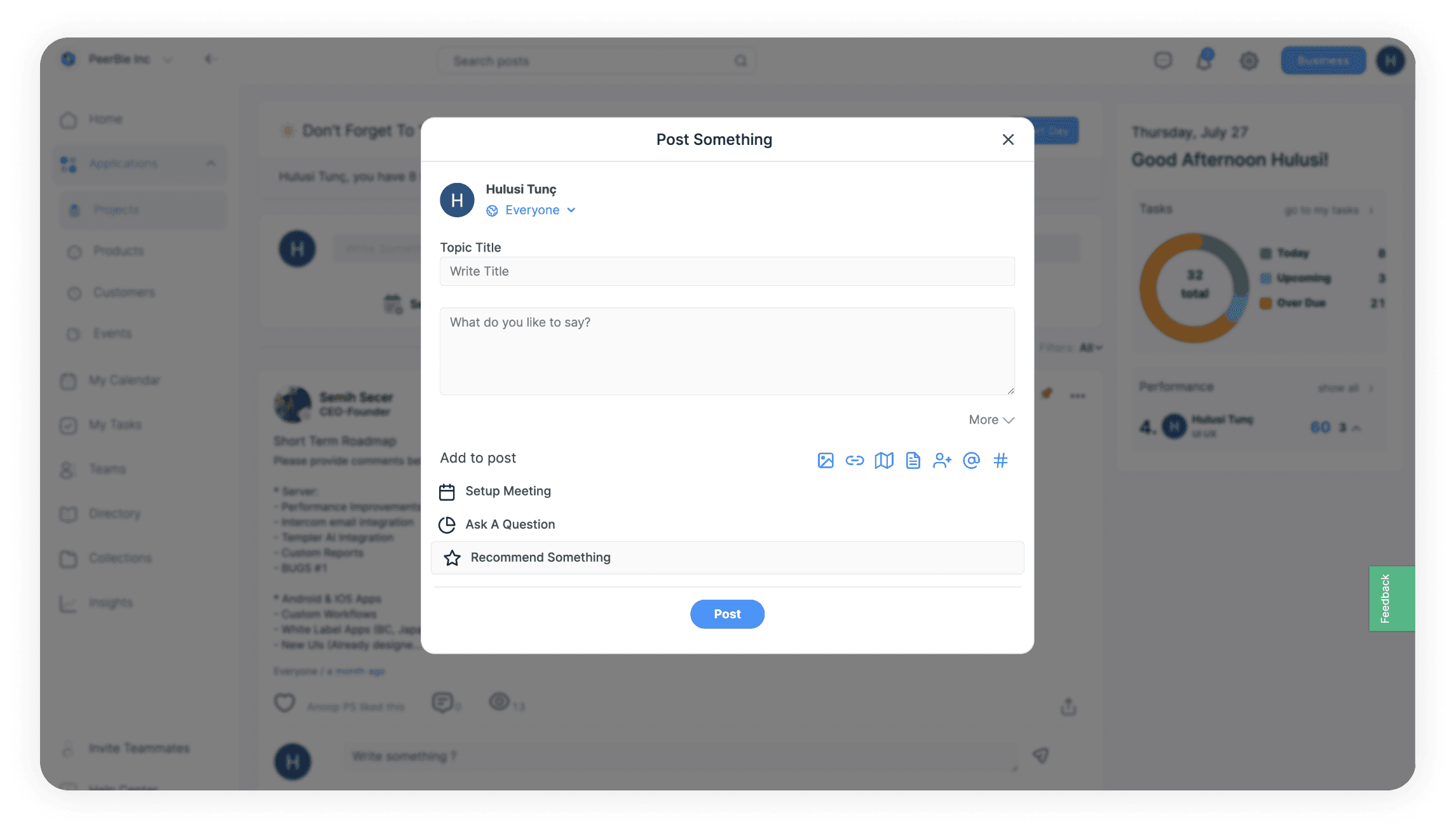
Setup meeting
Click on the “…” on post something screen and choose “Setup meeting” or use the shortcut
Select the team whom you want to meet with
Choose the platform: Zoom, PeerBie
Assign a name to the event
Fill in description about the meeting (optional)
Set the start and end date/hour
Select a location (optional) then post it
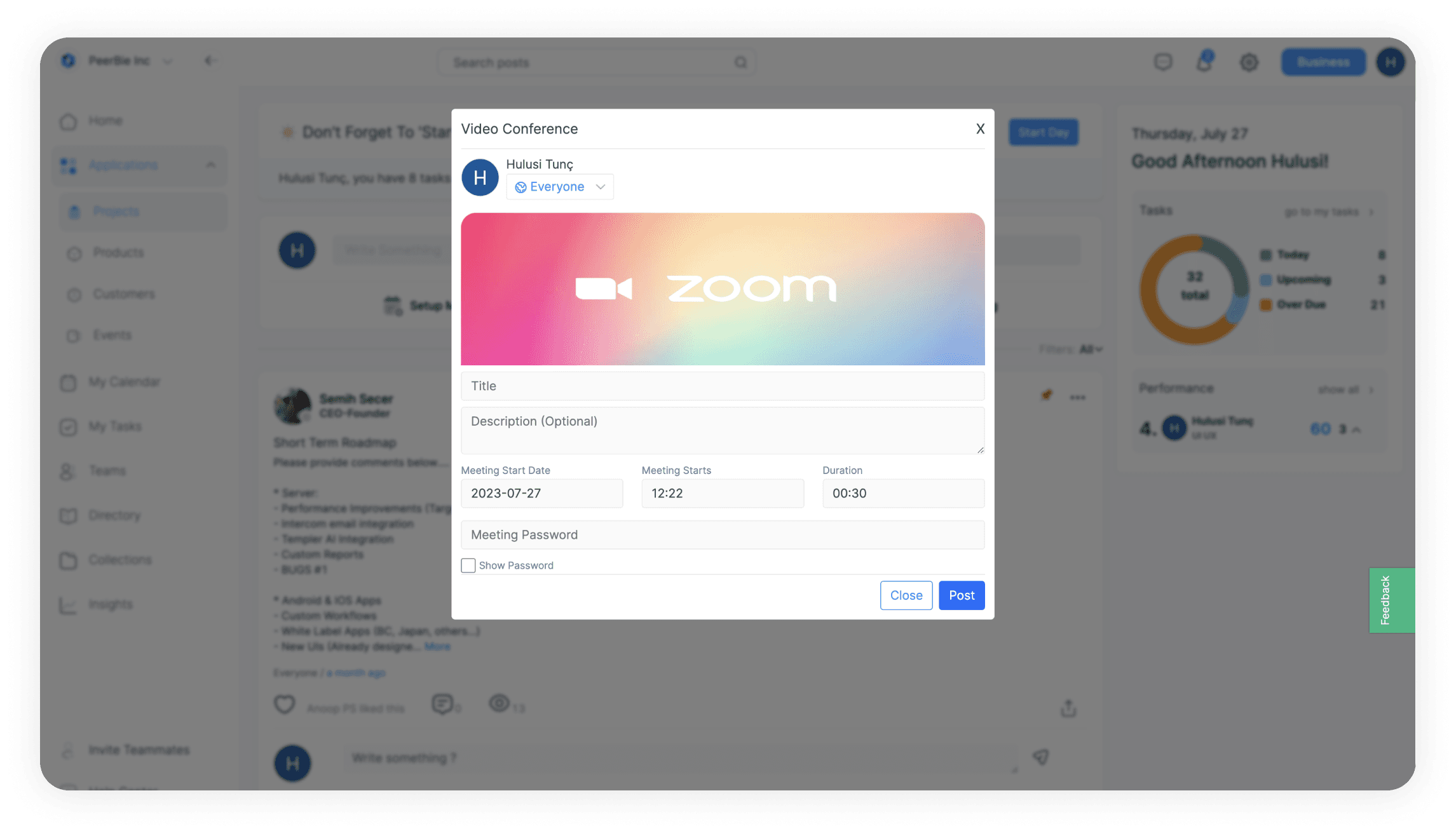
Ask a question
Click the “…” button on post something screen and select “Ask a Question” or use the shortcut
Select whom you would like to ask this question to
Assign a topic title
Add a file (optional)
Add options for a survey
By clicking “more” select share-ability
Post the question
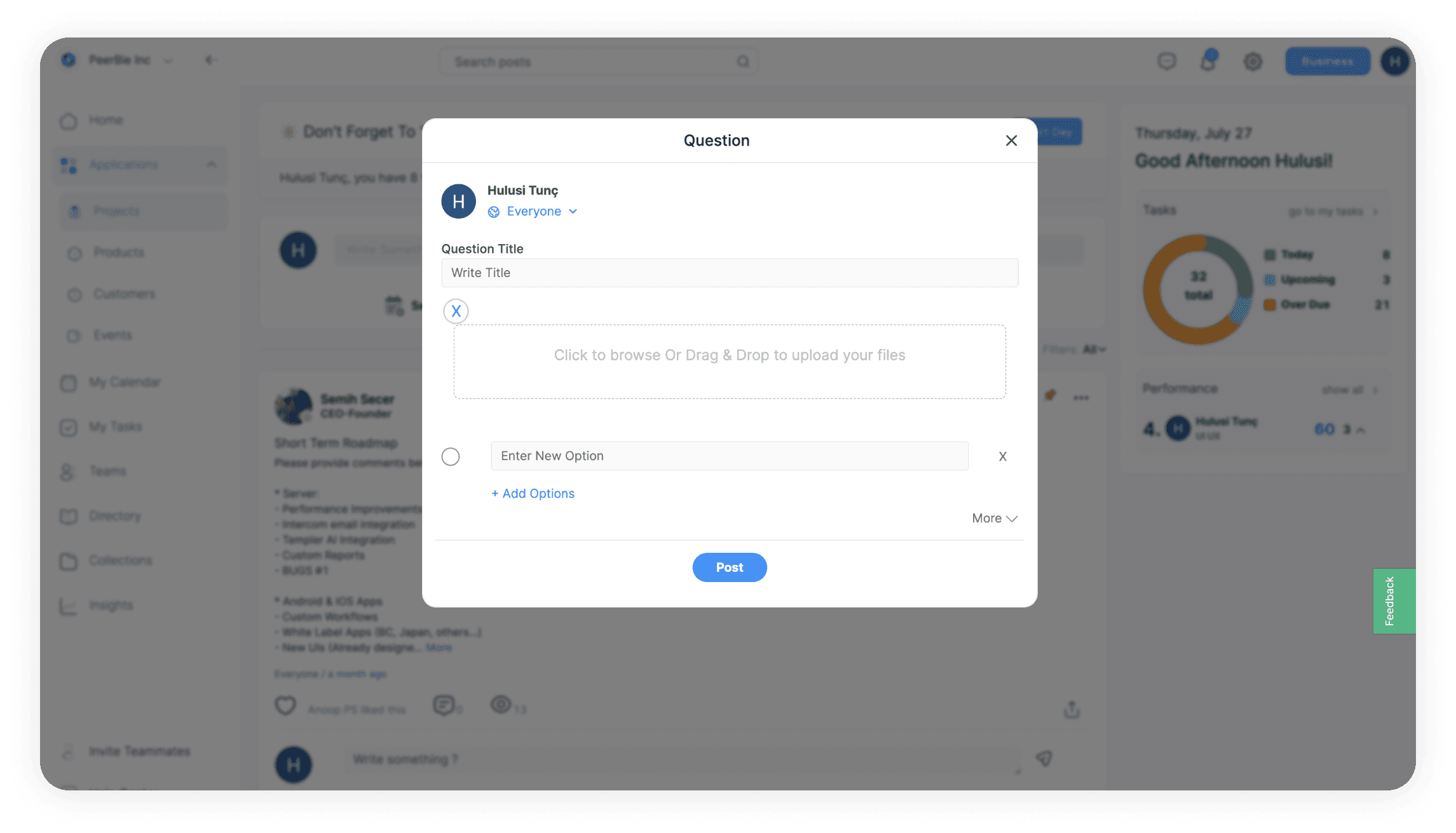
Recommend something
Click on the “…” and choose “Recommend Something”
Select the people you would like to recommend something
Assign a topic title
Add a file (optional)
By clicking “more” select share-ability
Post it
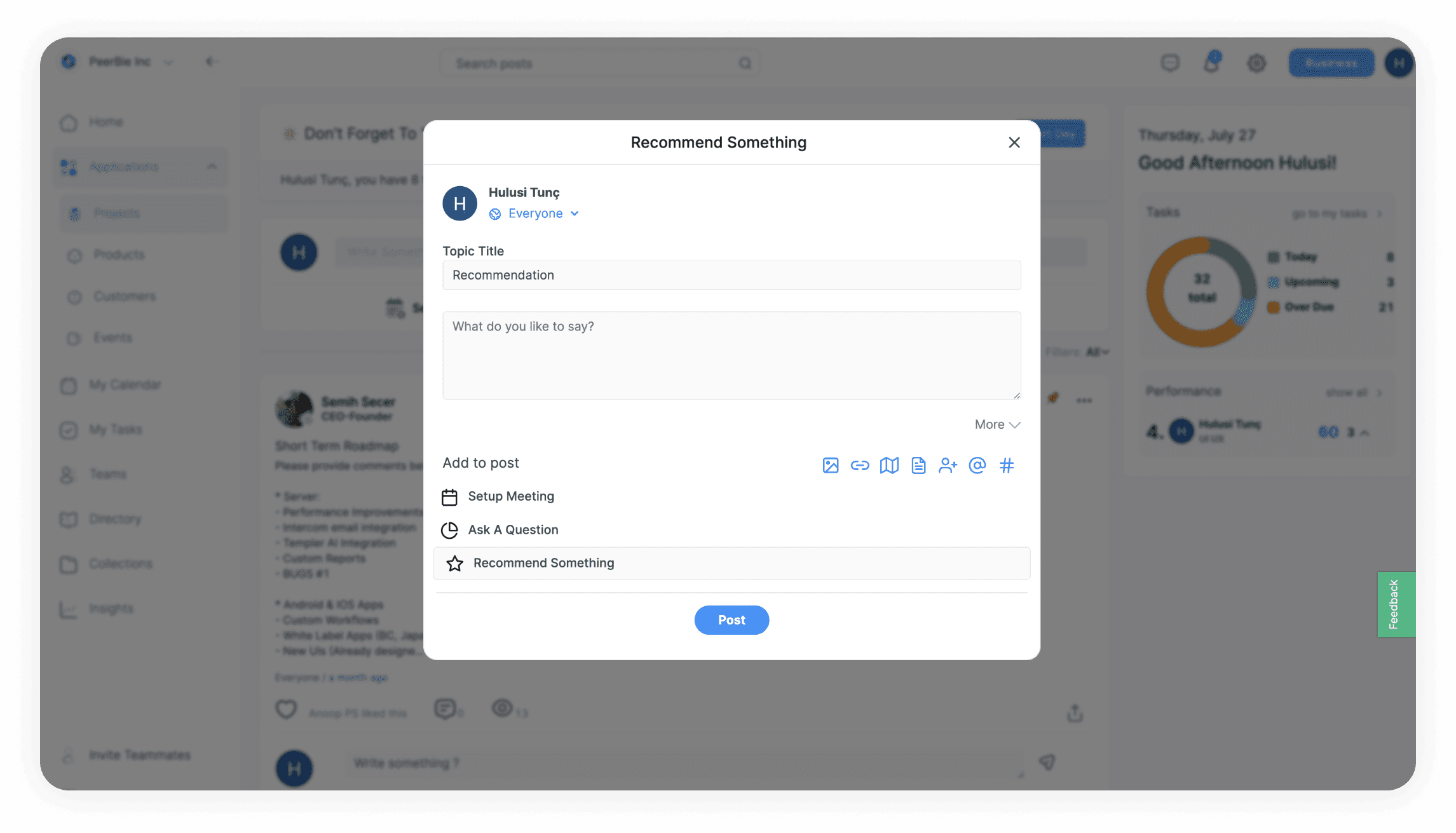
If you want to see posts shared by others
Go to the right filters panel of the homepage and filter the posts by project or team
Additionally you can turn the post into a task, add to a collection, set a reminder, share the post with other people, mute, edit or delete
Chat
On the homepage go to the left panel and select “Chats”
You can reply to a received message
If you want to send a message to more than one person you can create a group by clicking “Group Conversation” or you can send a direct message by clicking “Personal Message”
Most chat groups are created on the fly while a team is being created